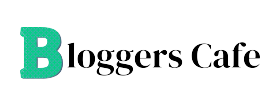Finding a user’s Security Identifier (SID) in FTK (Forensic Toolkit) can be a crucial step in digital forensic investigations. Here’s a straightforward guide to help you locate a user’s SID efficiently.
What is a User’s SID?
A Security Identifier (SID) is a unique string used to identify a user or group in Windows systems. In forensic investigations, retrieving a SID can help trace specific user actions or permissions.
Steps to Find a User’s SID in FTK
- Open the Case in FTK
- Launch AccessData FTK and open the case containing the target system’s evidence files.
- Ensure the evidence has been processed, including registry and user data.
- Navigate to the Windows Registry
- In the “Explore” tab, locate and open the system’s registry hive files (e.g.,
NTUSER.DAT,SAM, orSYSTEM).
- In the “Explore” tab, locate and open the system’s registry hive files (e.g.,
- Look for User Profiles
- Open the
HKEY_LOCAL_MACHINE\SOFTWARE\Microsoft\Windows NT\CurrentVersion\ProfileListpath in the SYSTEM registry. - Under “ProfileList,” you’ll see several SIDs listed.
- Open the
- Match the SID to the Username
- Look at the
ProfileImagePathsubkey for each SID to identify the corresponding username (e.g.,C:\Users\JohnDoe). - Note down the SID for the specific user.
- Look at the
- Cross-Verify with SAM File
- Open the
SAMhive and navigate toHKEY_LOCAL_MACHINE\SAM\Domains\Account\Users. - Here, SIDs are associated with user accounts. Cross-check the SID to confirm its accuracy.
- Open the
Why is the User’s SID Important?
Knowing the user’s SID can:
- Help track user-specific logs or activity.
- Identify file ownership and permissions.
- Assist in correlating evidence during forensic analysis.
Conclusion
Finding a user’s SID in FTK is straightforward if you know where to look. By examining the registry hives and matching profiles to SIDs, you can effectively gather valuable evidence. This step is vital for accurate forensic reporting and deeper investigations.